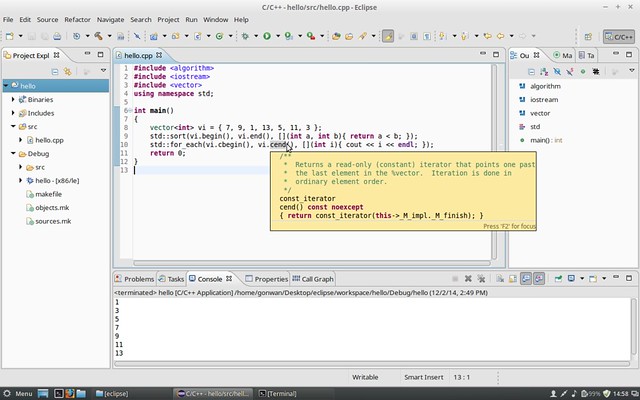Verified on CentOS7 and Windows 10.
1. Install v2ray and run proxy
|
1 2 3 |
nohup ./v2ray run config.json & export http_proxy="socks5://localhost:xxxxx" export https_proxy="socks5://localhost:xxxxx" |
v2ray unblocks github access from mainland China. Install v2ray clients and set IE proxy _only_ on Windows, bootstrap.bat & vcpkg.exe picks it automatically.
2. Download vcpkg from github and bootstrap
Download from: https://github.com/microsoft/vcpkg/releases
|
1 2 |
cd vcpkg-2022.08.15 ./bootstrap-vcpkg.sh |
Export vcpkg-2022.08.15 directory as ${VCPKG_ROOT}.
3. Install drogon framework for demo
The drogon framework is a high performance application framework, including client & server supports. vcpkg builds static(*.a) library by default, use x64-linux-dynamic for dynamic(*.so) library. The repo version requires g++-8 to build, install from CentOS SCL:
|
1 2 3 4 5 6 |
yum install centos-release-scl yum install devtoolset-8 echo '. /opt/rh/devtoolset-8/enable' | tee -a /etc/profile . /etc/profile # export CC=/opt/rh/devtoolset-8/root/usr/bin/gcc # export CXX=/opt/rh/devtoolset-8/root/usr/bin/g++ |
To build with g++-7, manually install boost-filesystem package in vcpkg, and edit ${VCPKG_ROOT}/ports/drogon/portfile.cmake and comment out:
|
1 2 3 |
... #-DCMAKE_DISABLE_FIND_PACKAGE_Boost=ON ... |
On Windows, open the command line for Visual Studio develop environment.
|
1 2 3 4 5 |
./vcpkg search drogon # linux, drogon[postgres] dynamic build is not well supported on linux ./vcpkg install drogon[ctl,mysql,orm,redis] --triplet=x64-linux-dynamic # windows vcpkg install drogon[ctl,mysql,orm,redis] --triplet=x64-windows |
If openssl build fails, run:
|
1 |
yum install perl-IPC-Cmd perl-Data-Dumper |
If other errors, try to update to recent github ports. In my case, libmariadb build failed, that have been fixed in master.
4. Export drogon framework
|
1 2 3 4 |
./vcpkg export drogon:x64-linux-dynamic --zip # Zip archive exported at: ${VCPKG_ROOT}/vcpkg-export-20220928-102415.zip # To use the exported libraries in CMake projects use: # -DCMAKE_TOOLCHAIN_FILE=[...]/scripts/buildsystems/vcpkg.cmake |
5. Add a demo program
|
1 2 3 4 5 6 7 8 9 10 11 12 13 14 15 16 17 18 19 20 21 22 23 24 25 26 27 28 29 30 31 32 33 |
// drogon_server.cpp #include <drogon/drogon.h> using namespace drogon; int main() { app().registerHandler( "/text", [](const HttpRequestPtr &, std::function<void(const HttpResponsePtr &)> &&callback) { auto resp = HttpResponse::newHttpResponse(); resp->setBody("Hello World!"); callback(resp); }, {Get}); app().registerHandler( "/json", [](const HttpRequestPtr &, std::function<void(const HttpResponsePtr &)> &&callback) { Json::Value json; json["Message"] = "Hello World!"; auto resp = HttpResponse::newHttpJsonResponse(json); callback(resp); }, {Get}); LOG_INFO << "Server running on 0.0.0.0:8099"; app().addListener("0.0.0.0", 8099) .setThreadNum(24) .enableServerHeader(false) .enableDateHeader(false) //.enableRunAsDaemon() .run(); } |
|
1 2 3 4 5 6 7 8 |
# CMakeLists.txt cmake_minimum_required(VERSION 3.15) project(drogon_server CXX) set(CMAKE_CXX_STANDARD 17) message("Got CMAKE_PREFIX_PATH: ${CMAKE_PREFIX_PATH}") find_package(Drogon CONFIG REQUIRED) add_executable(drogon_server drogon_server.cpp) target_link_libraries(drogon_server PRIVATE Drogon::Drogon) |
Linux dynamic build is community supported, invoke cmake with:
|
1 2 3 4 |
# linux cmake -B build -S . -DCMAKE_TOOLCHAIN_FILE=${VCPKG_ROOT}/scripts/buildsystems/vcpkg.cmake -DVCPKG_TARGET_TRIPLET=x64-linux-dynamic # windows cmake -B build -S . -DCMAKE_TOOLCHAIN_FILE=${VCPKG_ROOT}/scripts/buildsystems/vcpkg.cmake -DVCPKG_TARGET_TRIPLET=x64-windows |
Now build with make or Visual Studio.
6. Stick to a specific version
add a vcpkg.json file:
|
1 2 3 4 5 6 7 8 9 10 11 12 13 |
{ "name": "drogon-server", "version-string": "0.1.0", "dependencies": [ { "name": "drogon", "version>=": "1.7.5", "features": [ "ctl", "mysql", "orm", "redis" ] }, "openssl" ], "overrides": [ { "name": "drogon", "version": "1.8.0" }, { "name": "openssl", "version-string": "1.1.1n#1" } ], "builtin-baseline": "4e73d1b47a7e5428e2ea9dbec43b136a6632a7cb" } |
It sticks to drogon 1.8.0 and openssl 1.1.1n. ${VCPKG_ROOT} now required to be a git repository. In your project directory, install specific versions of libraries by running:
|
1 2 3 4 |
# linux ./vcpkg --feature-flags="versions" install --triplet=x64-linux-dynamic # windows vcpkg --feature-flags="versions" install --triplet=x64-windows |
Run cmake:
|
1 2 3 4 5 6 |
# linux cmake -B build -S . -DCMAKE_TOOLCHAIN_FILE=${VCPKG_ROOT}/scripts/buildsystems/vcpkg.cmake -DVCPKG_TARGET_TRIPLET=x64-linux-dynamic # windows cmake -B build -S . -DCMAKE_TOOLCHAIN_FILE=${VCPKG_ROOT}/scripts/buildsystems/vcpkg.cmake -DVCPKG_TARGET_TRIPLET=x64-windows cd build make |
Now ldd output shows openssl 1.1 (default build is 3.0):
|
1 2 3 4 5 6 7 8 9 10 11 12 13 14 15 16 17 18 19 20 21 |
ldd drogon_server linux-vdso.so.1 => (0x00007ffc1bf9c000) libdrogon.so.1 => ./vcpkg_installed/x64-linux-dynamic/debug/lib/libdrogon.so.1 (0x00007fbbd2329000) libtrantor.so.1 => ./vcpkg_installed/x64-linux-dynamic/debug/lib/libtrantor.so.1 (0x00007fbbd1ea0000) libpthread.so.0 => /lib64/libpthread.so.0 (0x00007fbbd1c84000) libjsoncpp.so.25 => ./vcpkg_installed/x64-linux-dynamic/debug/lib/libjsoncpp.so.25 (0x00007fbbd19ed000) libstdc++.so.6 => /lib64/libstdc++.so.6 (0x00007fbbd16e5000) libm.so.6 => /lib64/libm.so.6 (0x00007fbbd13e3000) libgcc_s.so.1 => /lib64/libgcc_s.so.1 (0x00007fbbd11cd000) libc.so.6 => /lib64/libc.so.6 (0x00007fbbd0dff000) libdl.so.2 => /lib64/libdl.so.2 (0x00007fbbd0bfb000) libmariadb.so.3 => ./vcpkg_installed/x64-linux-dynamic/debug/lib/libmariadb.so.3 (0x00007fbbd098d000) libz.so.1 => ./vcpkg_installed/x64-linux-dynamic/debug/lib/libz.so.1 (0x00007fbbd0769000) libssl.so.1.1 => ./vcpkg_installed/x64-linux-dynamic/debug/lib/libssl.so.1.1 (0x00007fbbd04d1000) libcrypto.so.1.1 => ./vcpkg_installed/x64-linux-dynamic/debug/lib/libcrypto.so.1.1 (0x00007fbbcffd7000) libbrotlidec.so.1 => ./vcpkg_installed/x64-linux-dynamic/debug/lib/libbrotlidec.so.1 (0x00007fbbcfdb6000) libbrotlienc.so.1 => ./vcpkg_installed/x64-linux-dynamic/debug/lib/libbrotlienc.so.1 (0x00007fbbcf85c000) libbrotlicommon.so.1 => ./vcpkg_installed/x64-linux-dynamic/debug/lib/libbrotlicommon.so.1 (0x00007fbbcf63a000) libhiredis.so.1.0.0 => ./vcpkg_installed/x64-linux-dynamic/debug/lib/libhiredis.so.1.0.0 (0x00007fbbcf424000) /lib64/ld-linux-x86-64.so.2 (0x00007fbbd2ebc000) libcares.so.2 => ./vcpkg_installed/x64-linux-dynamic/debug/lib/libcares.so.2 (0x00007fbbcf205000) |
The only difference is the existence of vcpkg.json file, when using versioning.
7. Binary caching
If you change the root path of vcpkg, better clean up the cache, or build may fail. It’s $HOME/.cache/vcpkg/archives under Linux, and %LOCALAPPDATA%\vcpkg\archives under Windows.